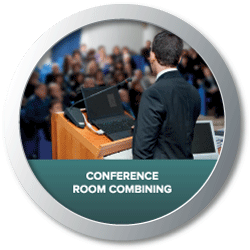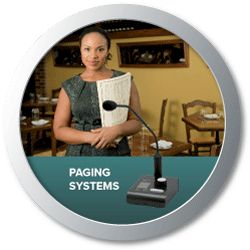HAL is an expert in room combining, paging and distributed audio systems. This groundbreaking architecture is dimensions beyond any solution in any industry. HAL easily guides even novice users through what used to be complex tasks in just minutes. No intricate matrix mixing or presets are required for room combining and multi-zone paging. No redundant wiring is required to route paging and background music to multiple, even hundreds of zones. Paging Manager and Distributed Program Bus greatly simplify wiring by use of invisible bus connections automatically included in Zone Processors, Paging Zones and Emergency Paging Zones.
Seamlessly interface HAL to your application with web controls --- No app required, any device with a browser can operate Halogen web controls. A 7-inch programmable color touch-screen DR6 and Remote Audio Devices RAD26, RAD16z and AM2 round out the list of peripheral options. audio I/O, Dante, and logic expansion devices, wall sensors, ambient sensing mics, and an advanced Paging Station (P3 Pager coming soon!). Control HAL functions from a web browser in any smartphone, computer or tablet – including iPads, iPhones, Androids, etc.
In addition, the HAL Multiprocessor and Halogen™ software check the status, location, CAT5 wiring integrity, and that audio is flowing in all peripheral devices, so you know your system is properly connected and ready to go. Does your DSP troubleshoot the cable install for you and offer a “Get on the Plane” indicator that shows you that the installers have truly finished their job? It should.
Halogen software includes Ethernet control support for third-party control systems such as AMX®, Crestron® and Stardraw Control™, including well-documented examples. Standard TCP/IP set and get ASCII text messages control levels, selectors, presets and toggle software actions. Since the same Halogen software code runs on both Windows® and within HAL hardware, third-party control developers can test all their code using only the Halogen Windows software. Use only software for complete system design and validation. Buy the hardware only when the install date arrives and completely skip needing it early solely for control system programming verification. Standard TCP/IP set and get ASCII text messages control levels, selectors, presets and toggle software actions.
Analog audio has always offered “plug it in, it works!” functionality. With HAL’s modern DSP system, finally digital audio offers “plug it in, it works”. Without IP anything, without DHCP servers, without unblocking ports, without firmware mismatches, without hours (or days?) of bad cable termination or swapped cable-pull troubleshooting, and other troubles caused by Ethernet and other supposedly modern digital audio and control transports.
HAL is more than just another DSP drag-and-drop system. It has revolutionized system design and installation.
HAL1x supports 16 in x 16 out audio, which may be increased up to 512 in x 512 out by adding up to 32 daisy-chained Expanders to a single HAL1x. Add a few to hundreds of more mic inputs with AM Automixers.
This model is discontinued. Terminal 1010x will replace it in early 2018.HAL2 supports 18 in x 18 out audio, of which 2 x 2 come from AES3 on XLR connections.
This model is discontinued. Terminal 1010x will replace it in early 2018.HAL3s supports 6 in x 10 out audio. The HAL3s replaces the HAL3 with mic input capability, an extra RAD port, and better dynamic range for the same price. The HAL3s is shipping now!
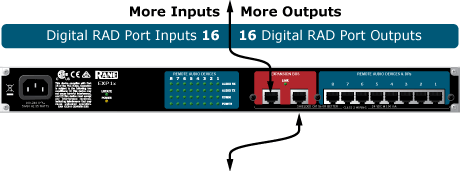
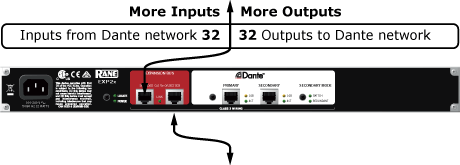
![]()
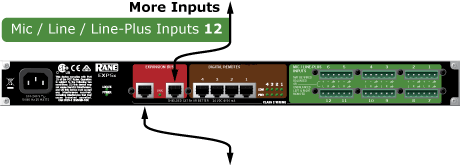
Mic Line-plus inputs accept a balanced mic, balanced line, or sum mono L&R lines.
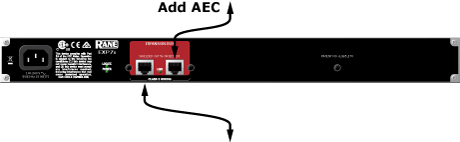
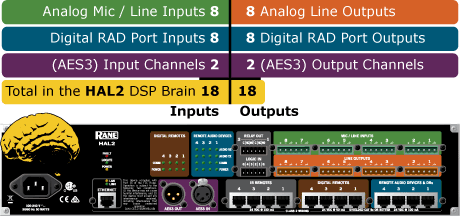
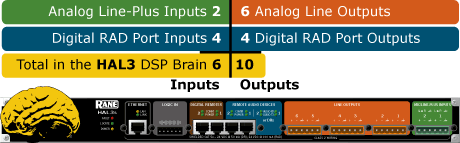
Rane has replaced the HAL3 model with the updated HAL3s. The HAL3s does everything the HAL3 does and more:
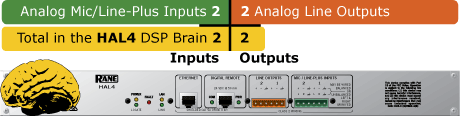
A Remote Audio Device (RAD) provides analog to digital conversion at the wall.
New RAD26! The RAD26 is a volume control and source selector with a color LCD, audio in and out, logic in and out, a small stereo amplifier, and many control options in Halogen. See all the details here.
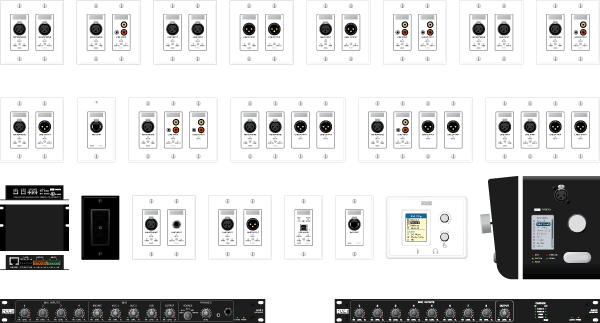
Digital Remotes simplify end user control and eliminate installer brain fatigue. Use Digital Remotes for volume control, preset recall, source selection, or resetting or toggling system states. The DR1, DR2, DR3, and DR6 offer customizable backlit LCD screens for intuitive end user labeling. Home run shielded CAT 5e (or better) connections to a HAL or EXP eliminate addressing, external power, and the need to test the cables.
The DR1, DR2, and DR3 are available in white, ivory or black, and fit in standard electrical boxes.
The DR4 Logic I/O Expander adds more logic to any HAL for external switches and pots, and fits in a 1U rack:
The DR5 Switch Controller adds more logic to any HAL, accepting external switches and driving LEDs on a room combine panel. It fits in a standard US electrical box.
The DR6 is a fully customizable touchscreen remote for the HAL family. It supports multiple pages or tabs and any set of levels, toggles, selectors and/or commands on the 7-inch LCD display.
New! The RAD26 is a volume control and source selector with a customizable LCD, audio in and out, logic in and out, a small stereo amplifier, and many control options in Halogen. See all the details here.

The maximum length for CAT 5e cable between ethernet devices is 100 meters.
Shielded CAT5e / CAT6 between a HAL or EXP and a RAD (carrying 4 channels of digital audio) can run up to 150 meters (except the RAD26).
Shielded CAT5e / CAT6 between a HAL or EXP and a DR (carrying control information) can run up to 300 meters (except the DR6).
It is possible to extend these lengths by increasing distance between the HAL and Expanders. Up to 32 Expanders can daisy-chain from a single HAL, and each can be up to 100 meters apart. For greater distance, off-the shelf Gbit Ethernet media converters are supported. Multimode fiber can run up to 2 kilometers, and singlemode fiber can run up to 12 kilometers.
System requirements: Microsoft Windows 7 SP1 or greater (32 or 64-bit) with an Ethernet port.
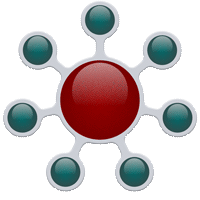 Halogen Software Introduction
Halogen Software IntroductionThe Halogen software application is your home for designing, configuring, and controlling your HAL audio system. Halogen's easy-to-use graphical user interface simplifies the design and configuration process. With the free download, your system can be designed before any hardware is ordered!
The Halogen software manages global tasks such as discovering, connecting to, and applying configurations to HAL devices. The interface is divided into two main sections: the Hardware Workspace and the Processing Workspace.
Halogen helps with the first step, determining which of the HAL Multiprocessors is best to build your system.
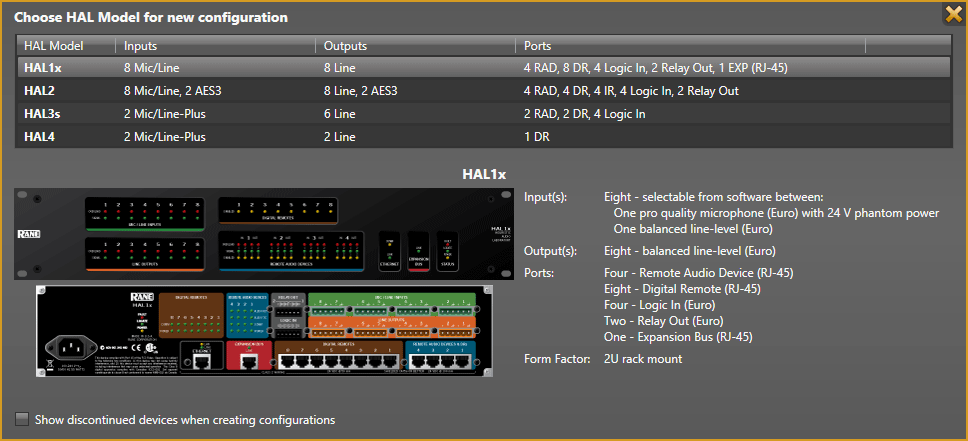
The Hardware Workspace is where you specify, configure, and troubleshoot the physical hardware components of your audio system.
Notice that Halogen separates the hardware view from the processing view of your audio system. A key benefit of this separation is the flexibility it provides when configuring the system's various inputs and outputs. For example, suppose you have a RAD2 in your audio system. You drag the RAD2 device into the Hardware Workspace but then go to the Processing Workspace to configure the RAD2's line input and mic input. This separation of hardware from processing allows you to work with each input and output individually instead of having to work with the hardware device as a single entity. It also allows you to focus on hardware in one place and audio flow and processing in another place—simplifying your job as a result. Brilliant!
Wire together the audio processing components of your system, adding and configuring standard processing blocks such as equalizers, matrix mixers, compressors, limiters, and so on. Manage and configure control links and presets here. Halogen also provides innovative processing blocks that simplify complex paging and room combine scenarios.
As you may have noticed, the Hardware Workspace and the Processing Workspace have similar layouts. On the right is the actual workspace itself in which you create your system. Associated with each workspace is a palette of objects on the left, and at the top a toolbar specific to the workspace. To add an entity to your audio system, you drag one or more objects from the palette to the workspace.
Dynamics
Ambient Noise Compensator (ANC)
Automatic Gain Control (AGC)
Compressor
Ducker
Expander
Gate
Limiter
Misc. blocks
Level
Delay: simple
Delay: distance
Delay: video
Signal Meter
Pink Noise: Simple
Pink Noise: Ramped
Pink Noise: Swept
Sine Wave generator
Voice Detect
Filters
Feedback Suppressor
Cut Filter
Shelf Filter: single
Shelf Filter: multichannel
Parametric EQ: single
Parametric EQ: multichannel
Graphic EQ
New! FIR Import
Crossover: 2-way mono
Crossover: 3-way mono
Crossover: 4-way mono
Crossover: 2-way stereo
Crossover: 3-way stereo
Crossover: 4-way stereo
Crossover: all-pass
Crossover: CD horn
Mixers
Mixer: 2 to 80 inputs
Matrix Mixer
Gain-sharing Auto Mixer
Gain-sharing Auto Matrix Mixer
Selectors
Selector: 2 to 80 inputs
Priority Selector
Router: 2 to 80 outputs
Conferencing
(requires EXP7x)
Acoustic Echo Canceling (AEC)
Conference Switchboard
Conference Room Combine
Compressor: Tracking
ANC: Tracking
Paging and Room Combine
Distributed Program Bus
Paging Station with 2-band PEQ, Compressor, Level
Paging Zone
Emergency Page Zone
Zone Processor with Priority Selector, Level,Paging Zone
The Room Combine block contains processors in this order:
• Gain-sharing Auto Mixer for a Mic Input.
• Mixer for a Line input.
• Sum for the Mic and Line Inputs.
• Selector from the Distributed Program Bus.
• Level control.
• Paging Zone.
![]() The Event Manager adds a real time clock to any HAL that triggers events using time-of-day. Reset your system every night at midnight. Recall the traditional church service preset each Sunday at 8 AM, and the contemporary preset at 9:40. Or mute all HAL audio at 11:00 PM, then at 11:01 turn off the power amps using HAL’s relay or logic output port with your SurgeX — no presets needed.
The Event Manager adds a real time clock to any HAL that triggers events using time-of-day. Reset your system every night at midnight. Recall the traditional church service preset each Sunday at 8 AM, and the contemporary preset at 9:40. Or mute all HAL audio at 11:00 PM, then at 11:01 turn off the power amps using HAL’s relay or logic output port with your SurgeX — no presets needed.
Each event created can drive either a Toggle, Command or Selector action. Toggle and Selector events support custom start and end times — they have duration. Toggles are displayed as checkboxes. Selectors are two-position radio buttons: event Active or Inactive. Command events are momentary, have no duration, and are useful when recalling consecutive events one after the other. For example, Tuesday Bingo, Wednesday ladies night and Saturday pancake breakfast where no end time is needed.
Events support a variety of recurrence settings such as weekly, daily, specific days, times, or even one-time or manually triggered.
Select the time zone & city for the job site, and HAL automatically adjusts for daylight savings if needed. Set HAL’s time manually, sync it to your computer’s clock during set up, or when there’s an Internet connection on site, point the HAL’s clock to an NTP (Network Time Protocol) server. When offline in Halogen, the PC’s time zone and clock drive the Event timer, but the HAL’s time zone and clock are used when connected live.
An event’s value (active or inactive) is read-only and is controlled by the clock’s time matching the event’s start or end time. Each event offers a linkable enable if your system design requires sometimes skipping events. Each event also has a manual trigger for both active and inactive. Link to these triggers to allow end users or external control systems (AMX/Crestron) to undo an Event that’s fired but not needed or already in progress. These manual triggers also permit event troubleshooting and testing and are read-write. This allows linking to DR, HAL web page or 3rd-party TCP/IP controls for end users to manually activate an event in addition to the clock activating the same event. At the same time, triggers automatically driven from the clock also push event values to the linked parameters. This means event indication on web pages, DR remotes and control screen always show event status.
Sort events by name or in time order. During commissioning, temporarily disable all events by suspending the clock entirely. An auto-generated text description of each event helps humans understand what will happen next time the event triggers.
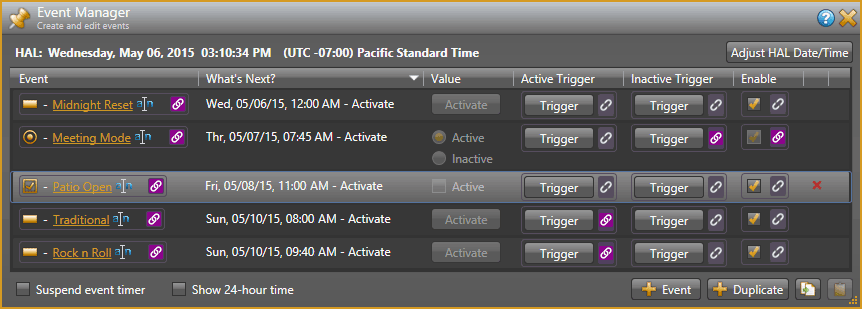
![]() 6.2.2 Single File Halogen Installer (394M)
6.2.2 Single File Halogen Installer (394M)
This file does not require an internet connection to install Halogen.
![]() 6.2.1 Single File Halogen Installer (394M)
6.2.1 Single File Halogen Installer (394M)
This file does not require an internet connection to install Halogen.
HAL & Halogen software
Bugs fixes in Halogen 6.2
Known issues in Halogen 6.2
These Known issues have not changed since Halogen 6.1:
Known EXP5x Expander issue:
Known HAL1 issue:
![]() 6.2.0 Single File Halogen Installer (394M)
6.2.0 Single File Halogen Installer (394M)
This file does not require an internet connection to install Halogen.
HAL & Halogen software
Bugs fixes in Halogen 6.1
Known issues in Halogen 6.1 (only the first 6 bullets below are new since the 6.0.1 release)
Known hardware issue: EXP5x Expander
![]() 6.1.0 Single File Halogen Installer (420M)
6.1.0 Single File Halogen Installer (420M)
This file does not require an internet connection to install Halogen.
Bugs fixes in Halogen 6.0.1
Known issue in Halogen 6.0.1
Known issues in Halogen 6.0 (and 6.0.1)
![]() 6.0.1 Single File Halogen Installer (419M)
6.0.1 Single File Halogen Installer (419M)
This file does not require an internet connection to install Halogen.
HAL & Halogen software
Bugs fixes in Halogen 6.0
Known issues in Halogen 6.0 (only the first 5 bullets below are new since the 5.0.2 release)
Known hardware issue: EXP5x Expander
![]() 6.0.0 Single File Halogen Installer (420M)
6.0.0 Single File Halogen Installer (420M)
This file does not require an internet connection to install Halogen.
Bugs fixes in Halogen 5.0.2
Known issues in Halogen 5.0.2
![]() 5.0.2 Single File Halogen Installer (427M)
5.0.2 Single File Halogen Installer (427M)
This file does not require an internet connection to install Halogen.
HAL & Halogen software
Bugs fixes in Halogen 5.0.1
Known issues in Halogen 5.0.1
![]() 5.0.1 Single File Halogen Installer (427M)
5.0.1 Single File Halogen Installer (427M)
This file does not require an internet connection to install Halogen.
HAL & Halogen software
Web Controls Updates
Processing Workspace
Bugs fixes in Halogen 5.0
Known issues in Halogen 5.0
(a) If you still have your 4.1.1 file, using Halogen 4.1.1 disable User Access (under Web Controls) and save the file. Then open the file using Halogen 5.0 and enable Page Access (under Control Page Designer).
Helpful links: Installing multiple simultaneous versions of Halogen & Intro to Page Access in Halogen 5.0 (starting at 9:45 in the video)
(b) Rane will update any Halogen file for you. Email either your old 4.1.1 file, or any 5.0 configuration files that don't open to halogen@rane.com and we'll update it and email it back.
Sorry for the trouble. A fix is on the way.
![]() 5.0.0 Single File Halogen Installer (418M)
5.0.0 Single File Halogen Installer (418M)
This file does not require an internet connection to install Halogen.
Known issues in Halogen 4.1
![]() 4.1.1 Single File Halogen Installer (400M)
4.1.1 Single File Halogen Installer (400M)
This file does not require an internet connection to install Halogen.
HAL & Halogen software
Processing Workspace
Hardware Workspace
Bug fixes in Halogen 4.1
Known issues in Halogen 4.1
![]() 4.1.0 Single File Halogen Installer (400M)
4.1.0 Single File Halogen Installer (400M)
This file does not require an internet connection to install Halogen.
![]() 4.0.1 Single File Halogen Installer (390M)
4.0.1 Single File Halogen Installer (390M)
This file does not require an internet connection to install Halogen.
Processing Workspace
Hardware Workspace
Bug fixes in Halogen 4.0
![]() 4.0.0 Single File Halogen Installer (390M)
4.0.0 Single File Halogen Installer (390M)
This file does not require an internet connection to install Halogen.
Known issues in Halogen 3.0.1
In Halogen 3.0 or greater, deleting or adding an input node on a Gain-sharing Auto Mixer in a file created before Halogen 3.0 crashes Halogen. (You chose "backup and update," didn't you?) The simple fix is to delete the entire Gain-sharing Auto Mixer, insert a new one and add the nodes required. This effects only the Gain-sharing Auto Mixer and not the Gain Sharing Matrix Mixer, not the Room Combine block.
![]() 3.0.1 Single File Halogen Installer (183M)
3.0.1 Single File Halogen Installer (183M)
This file does not require an internet connection to install Halogen.
HAL & Halogen software
Processing Workspace
Hardware Workspace
Bug fixes in Halogen 3.0
Known issues in Halogen 3.0
The 3.0.1 Single File Halogen Installer is preferred.
Tip: Running multiple versions of Halogen on one computer | Rane Blog
HAL & Halogen software
Processing Workspace
Hardware Workspace
Bug fixes in Halogen 2.0
Known issues in Halogen 2.0
![]() 2.0.0 Single File Halogen Installer (225M)
2.0.0 Single File Halogen Installer (225M)
This file does not require an internet connection to install Halogen.
HAL & Halogen software
Processing Workspace
Bug fixes in Halogen 1.2.0
Known issues in Halogen 1.2.0
1. Delete the DPB and the Zone Processor blocks.
2. Add the DPB and configure the inputs.
3. Add the Zone Processor(s) and configure the selectors.
4. Save the config and open it – all will be well.
![]() 1.2.0 Single File Halogen Installer (233M)
1.2.0 Single File Halogen Installer (233M)
This file does not require an internet connection to install Halogen.
HAL & Halogen software
Hardware Workspace
Processing Workspace
New DR Remote functionality
Bug fixes in Halogen 1.1.0
Known issues in Halogen 1.1.0
![]() 1.1.0 Single File Halogen Installer (232M)
1.1.0 Single File Halogen Installer (232M)
This file does not require an internet connection to install Halogen.
Version 1.0.1 contains several minor bug fixes.
Known Issues in Halogen 1.0.1
1. "Non-US English" versions of Windows exhibit problems when dragging blocks onto the Processing Map. We recommend changing the Windows setting that changes the symbol used for "decimal points" from a comma ( , ) to a period ( . ). This temporary workaround fixes the problems until an updated release is available.
The problems encountered are: adding a ducker, gate or limiter block displays an error that corrupts the configuration file. The delay block resources used value is calculated incorrectly. And Level control links and parametric EQ bandwidth values behave incorrectly.
Here's where to find the settings in the German version of Windows. Make these changes, then open Halogen:
2. Halogen will not run with .NET framework 4.0 on Vista SP2. Vista SP1 works fine as do the other versions of Windows we currently support
![]() 1.0.1 Single File Halogen Installer (220M)
1.0.1 Single File Halogen Installer (220M)
This file does not require an internet connection to install Halogen.
The 1.0.1 Single File Halogen Installer is preferred.
Tip: Running multiple versions of Halogen on one computer | Rane Blog
Control the Levels, Selectors, Toggles and Commands in any HAL System from any device with a web browser. Halogen 4.0’s Web Controls feature allows creation of custom HTML GUI control screens. Define the quantity of control pages, and the layout, labeling and size of each control, and completely test them using your default web browser from within Halogen.
Access any control page from any browser-enabled device on the network with a HAL device. Just open a browser and type in the customizable IP/webpage address for the HTML page – and bookmark it for easy access. Type in the (optional) 6 digit User Access code, and voilà, the trick, she is done! Control your HAL system wirelessly from one or more tablets, smart phones, laptops or desktop computers. The HAL web server is multi-client, allowing control across many devices and many rooms. You can link Rane’s wired DR remote controls (DR1, DR2 & DR3) and wireless devices and they’ll automatically track each other.
Customers from almost every audio application are asking for “iPad control” and Halogen’s Web Controls is the solution. It is not Apple®-centric — no iTunes® store or app installs required. We’ll save a lot of space on this page by not listing all the possible devices that support web browsers and wireless Ethernet. Besides, the list will update before we know it.
Use any number of devices with a web browser...all tracking each other.
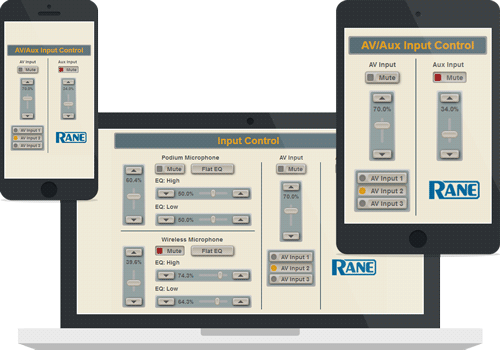

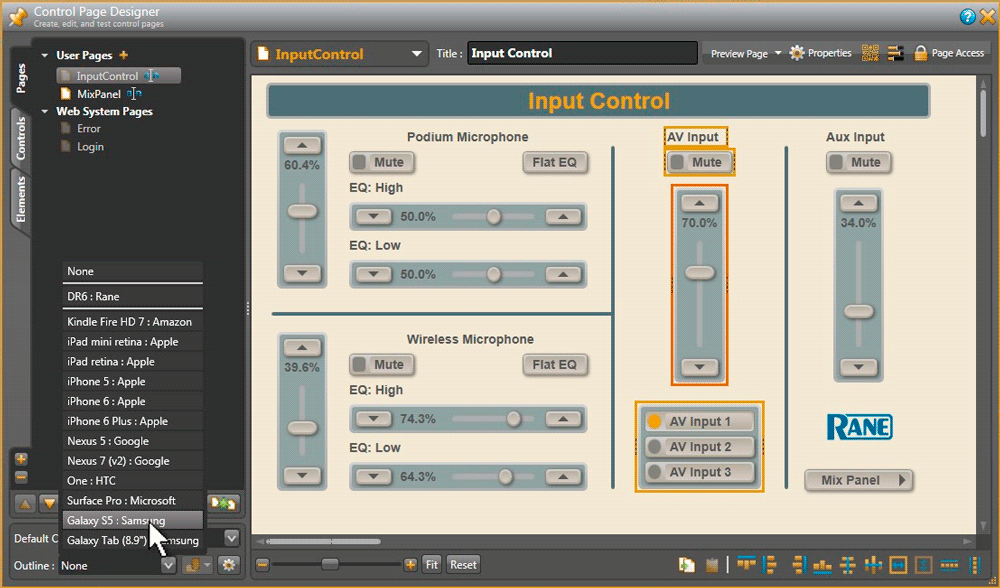
Halogen's Control Page Designer lets you design custom control pages for any size screen.

The Rane DR1 is a Level Control remote. The LCD display shows the name of the Zone or Group that it is connected to, customizable in Halogen Software. The Level value is also shown, and updated dynamically when it is changed elsewhere, such as in a linked group with multiple Remotes connected. The display has a backlight for readability that turns on when used, then dims after a short time period. The DR1 is available in white, ivory and black.
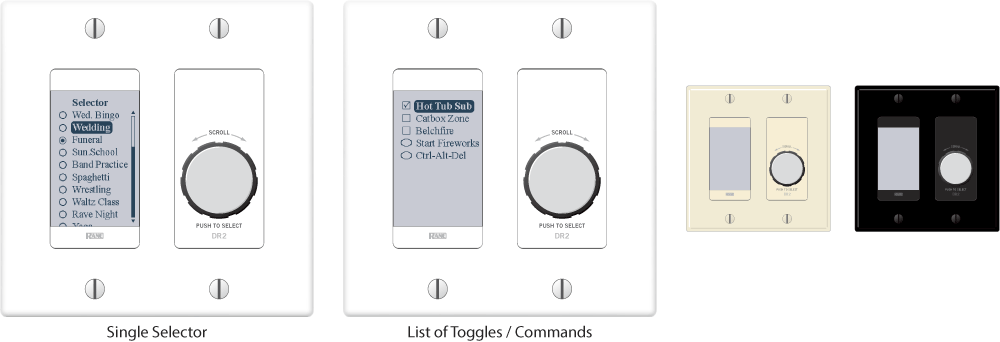
The DR2 offers both Single Selector and List of Toggle / Command behaviors. The LCD display has a backlight for readability that turns on when used, then dims after a short time period. The selection names are customizable in Halogen Software to anything you like. The DR2 is available in white, ivory and black.
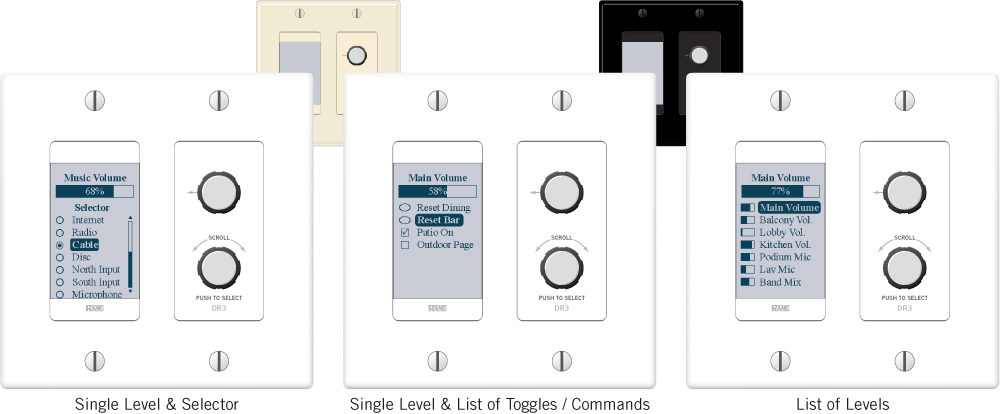
The DR3 can be programmed three ways:
The Level value is shown, and updated dynamically when it is changed elsewhere, such as in a linked group with multiple Remotes connected. The LCD display has a backlight for readability that turns on when used, then dims after a short time period. The names are customizable in Halogen Software to anything you like. The DR3 is available in white, ivory and black.
Any HAL can have more logic input and output ports with a DR4, which can also add simple analog level and logic I/O controls. The DR4 can add IR2 remotes for wall sensing, enabling automatic sound routing when moveable walls open and close. The DR4 offers eight logic ins and outs, six IR2 ports and eight analog control input ports for pot-on-a-wall level control. Multiple DR4's can connect to Digital Remote Ports on any HAL, up to 300 meters (1,000 feet) away.
The DR5 Digital Remote offers additional logic input and output ports, enabling the use of simple analog switch controls in any HAL system. Existing lighted switch panels for room combine applications are easily integrated into a HAL system using the eight switch inputs and eight LEDs outputs on the DR5. Unlike the HAL and DR4 Logic I/O, the DR5 Logic Out is intended to drive the LED indicator on a room combine panel, and is a writable parameter. The DR5 fits in a standard US dual-gang electrical box, or mounts directly near a room combine panel.
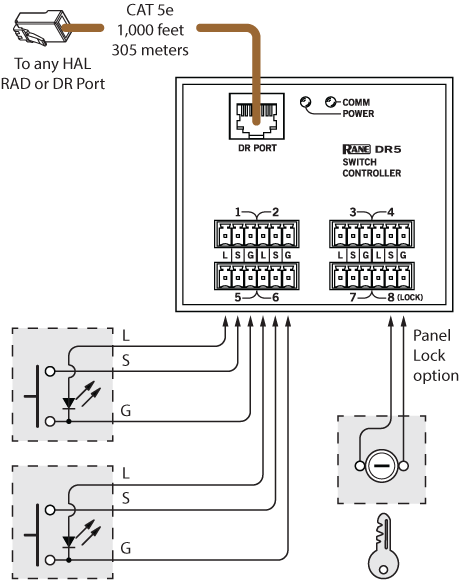
The DR6 is a fully customizable touchscreen remote for HAL. It supports multiple pages or tabs and any set of levels, toggles, selectors and/or commands. Drag, drop and resize controls any way that’s desired. Use custom background images and logos in full-color on the 7-inch display.
An included wall bracket can mount over U.S. or international electrical boxes, or flush mount the 3/4" thick DR6 with a 2-inch (5 cm) square hole in the wall to accommodate the connector.
The included midspan power injector (not PoE) connects shielded CAT 5e (or better) cables between any HAL and the DR6 to deliver communications and the extra power needed for the display. Unlike other Rane DR models which can be 300 meters (1,000 feet) from a HAL, the DR6 must be within 100 meters (300 feet). The power injector can be located anywhere within this distance.
Optional, on-screen User Access logins secure management pages from public or staff use, and a programmable ambient light sensor automatically dims the backlight.
The Control Page Designer in Halogen allows creation one set of pages and use them in a web control design, DR6 display or both.

The Rane IR2R and IR2S are collectively known as an IR2. They work in pairs as an accessory to Rane HAL products. The IR2S sends infrared, the IR2R receives it. They work as a pair to provide an automatic way to sense the position of a movable wall or door. Mounting brackets and screws are included.
A single CAT 5e cable for each door connects the IR2 pair to a dedicated IR Remote port on the rear of a HAL2 or a DR4, which can be up to 300 meters (1000 feet) away. The DR4 connects to any HAL, up to 300 more meters away. Thus, the IR2 can be 600 meters (2,000 feet) away from a HAL.
When mounted on opposite sides of the door, and wired correctly, green indicators on the IR2R and IR2S are always lit. Only when the door is open and the IR2R is receiving infrared from the sender does the IR2R's amber indicator light. Depending on the IR2 mounting height and your eyeglass prescription, these indicators can usually be viewed from the floor. Note that the HAL need not have a configuration loaded in it for the above functionality to be observed. A powered HAL2 or DR4 is sufficient.
For an IR2 remote to control audio, the IR2 requires a connection to a HAL2, or to a DR4 connected to any HAL. In either case, the HAL must be loaded with a suitable configuration. When doors or movable partitions are opened or closed the IR2 automatically detects this, and the audio system reconfigures itself appropriately and automatically.
The IR2 pair will operate up to 1.5 meters (6 feet) apart. The HAL does not automatically check IR2 wiring errors (see the IR2 Data Sheet).

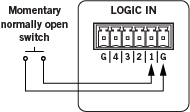 These inputs are found on the HAL1x, HAL2 and HAL3s. More can be added with the DR4 or DR5 connectable to any HAL. You can configure each of the Logic Input ports in one of three ways: toggle, command, or selector.
These inputs are found on the HAL1x, HAL2 and HAL3s. More can be added with the DR4 or DR5 connectable to any HAL. You can configure each of the Logic Input ports in one of three ways: toggle, command, or selector.
The Toggle configuration allows a Toggle command with an on/off switch. You can configure each port type to be either Momentary or Latching.
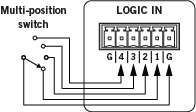 The Command configuration allows triggering a Command control from an on/off switch, which can link to one or more Command controls such as a Command preset or a linkable button in a processing block property dialog.
The Command configuration allows triggering a Command control from an on/off switch, which can link to one or more Command controls such as a Command preset or a linkable button in a processing block property dialog.
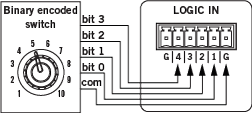 The Selector configuration uses either a multi-position switch or a binary switch. You can connect a physical device to any or all of the Logic In ports and configure the ports in Halogen so that they make the desired selection according to the state of the physical device. Wiring details are in the Halogen Software Help. The Selector configuration is not supported by the DR5.
The Selector configuration uses either a multi-position switch or a binary switch. You can connect a physical device to any or all of the Logic In ports and configure the ports in Halogen so that they make the desired selection according to the state of the physical device. Wiring details are in the Halogen Software Help. The Selector configuration is not supported by the DR5.
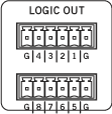 These outputs are found on the EXP3x Output Expander for the HAL1x, or on a DR4 that can connect to any HAL. You can configure each of the 8 output ports in one of 2 ways:
These outputs are found on the EXP3x Output Expander for the HAL1x, or on a DR4 that can connect to any HAL. You can configure each of the 8 output ports in one of 2 ways:
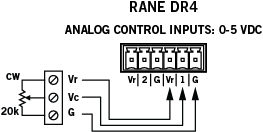 These inputs are only found on the DR4 that can connect to any HAL. Each port allows an analog voltage source to control the value of a Level control in the Halogen Control palette. The input range for the port is from 0 V to 5 V, where 0 V corresponds to 0% on the associated Level control and 5 V corresponds to 100%. Connect a physical 20k ohm linear taper potentiometer. The Vc wiper provides the control voltage to the DR4. As you adjust the pot the voltage changes, which in turn changes any linked Level control in Halogen.
These inputs are only found on the DR4 that can connect to any HAL. Each port allows an analog voltage source to control the value of a Level control in the Halogen Control palette. The input range for the port is from 0 V to 5 V, where 0 V corresponds to 0% on the associated Level control and 5 V corresponds to 100%. Connect a physical 20k ohm linear taper potentiometer. The Vc wiper provides the control voltage to the DR4. As you adjust the pot the voltage changes, which in turn changes any linked Level control in Halogen.
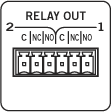 These reed relay ports are found on the HAL1x and HAL2 to signal other devices. A common implementation is to link a relay port to a Toggle control so an end user can change its value. Halogen software contains a checkbox for each relay port. Its value can be included in a preset or link to another control, making it possible to use a preset or control to turn the relay port on or off.
These reed relay ports are found on the HAL1x and HAL2 to signal other devices. A common implementation is to link a relay port to a Toggle control so an end user can change its value. Halogen software contains a checkbox for each relay port. Its value can be included in a preset or link to another control, making it possible to use a preset or control to turn the relay port on or off.

Drag the purple control chain icons atop one another to create links between Levels, Toggles, Selectors and Commands and Digital Remotes, Web Controls and/or 3rd-party controls. The screen below shows linking a DR1 Remote Control Level to a Level processing block.
Four Control Link types and behaviors are supported: Level, Select, Toggle or Command. Activation and Priorities work together for incredible flexibility. Link simple analog remote level controls, contact closures and IR remote wall sensors by adding a DR4 Logic I/O Expander.
Hover over an unlinked icon ![]() until you see a floating gold link icon
until you see a floating gold link icon ![]() added to your mouse cursor. As you click this link and drag, you’ll see possible destination Level Control links highlights in gold, leading your way to the DR1 Level Control link you want.
added to your mouse cursor. As you click this link and drag, you’ll see possible destination Level Control links highlights in gold, leading your way to the DR1 Level Control link you want.
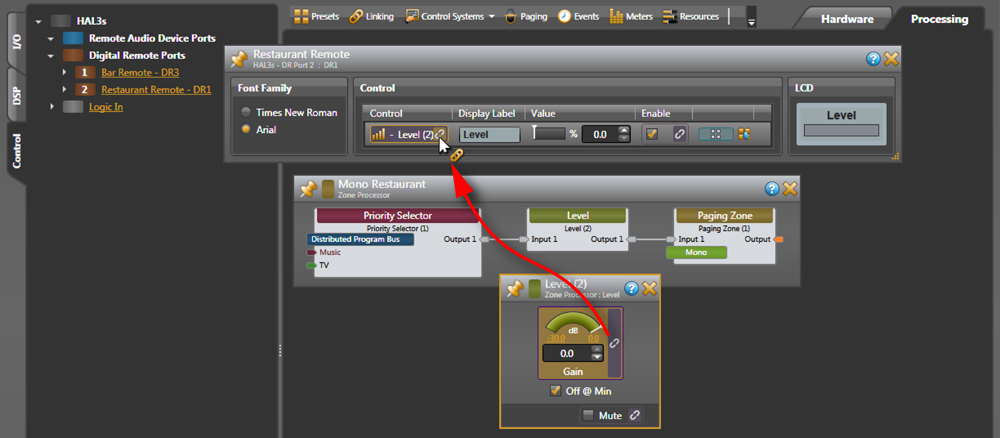
Release the mouse when you drag onto the DR1 Level Control link, and a confirmation box appears, allowing you to name the link. Click OK, and both link icons activate by turning purple ![]() . Now the DR1 on the wall in the restaurant will control its room volume. Named links are collected in the All Links manager, shown above. Instantly test the link by moving the white line on either graphic value, and they both track each other.
. Now the DR1 on the wall in the restaurant will control its room volume. Named links are collected in the All Links manager, shown above. Instantly test the link by moving the white line on either graphic value, and they both track each other.
The AMX Control Systems Guide, included in the package link below, includes an introduction to using external control systems with HAL. It also discusses an example HAL1x configuration and how to set up an AMX controller and touch panel to communicate with a Halogen/HAL Control Server. In addition, an appendix is included with reference information on the HAL external control message protocol and how to use a telnet client to monitor and troubleshoot the operation of a control system at the message protocol level.
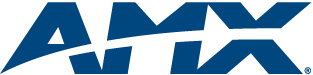
The AMX Support Package includes:
The AMX Support Package is installed with the Halogen software and can be accessed from the Windows Start Menu under Rane Corporation > Halogen > Guides > AMX. If you want to access the files directly they are available on the product DVD or from the Halogen install directory:
AMX® and the AMX logo are registered trademarks of AMX.
The Crestron Control Systems Guide, included in the package link below, includes an introduction to using external control systems with HAL. It also discusses an example HAL1x configuration and how to set up a Crestron controller and virtual touch panel to communicate with a Halogen/HAL Control Server. In addition, an appendix is included with reference information on the HAL external control message protocol and how to use a telnet client to monitor and troubleshoot the operation of a control system at the message protocol level.

The Crestron Support Package includes:
The Crestron Support Package is installed with the Halogen software and can be accessed from the Windows Start Menu under Rane Corporation > Halogen > Guides > Crestron. If you want to access the files directly they are available on the product DVD or from the Halogen install directory:
Rane HAL Crestron Testimonial
I recently had the pleasure of working on the Hard Rock Casino project as the Crestron programmer, and as you know they had a HAL digital signal processor. Integrating the HAL into my Crestron program was a breeze, it dropped into place seamlessly.
The simple ASCII command protocol makes it easy to understand and implement.
The response from the DSP is also very snappy, so real time feedback is bang on!
Great product, I would highly recommend it to anyone looking to provide an audio solution to both big and small venues.Brendan McAlpine, CTS
Alpine Automation Ltd.
Crestron Services Provider
Crestron® is a registered trademark of Crestron Electronics, Inc.
The Stardraw Control Systems Guide, included in the package link below, includes an introduction to using external control systems with HAL. It also discusses an example HAL1x configuration and an example Stardraw Control application and driver that communicates with a Halogen/HAL Control Server. In addition, an appendix is included with reference information on the HAL external control message protocol and how to use a telnet client to monitor and troubleshoot the operation of a control system at the message protocol level.

The Stardraw Control Support Package includes:
The Stardraw Control Support Package is installed with the Halogen software and can be accessed from the Windows Start Menu under Rane Corporation > Halogen > Guides > Crestron. If you want to access the files directly they are available on the product DVD or from the Halogen install directory:
Stardraw Control is a trademark of Stardraw.com Ltd.
Is it a RAD or a DR? It's both!
The RAD26 provides 2 channels of local audio input and output, a built-in stereo speaker / headphone amplifier, 2 logic inputs and outputs, along with controls for selection and volume. All this with only one CAT 5e (or better) cable drop. The color LCD is easily programmed in Halogen, and easily operated by end users.
It's more than a DR3 with audio inputs, outputs and logic. It's more than a nicer-looking RAD16z with user controls. It's perfect for meeting rooms, classrooms, hotel rooms, cruise ship cabins, spa rooms, and more things we haven't thought of yet.
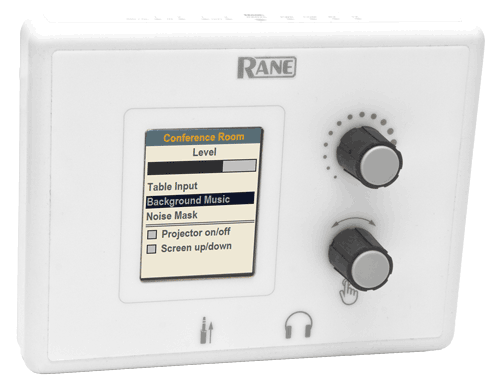
 PAGER1
PAGER1This RAD is a mic preamp and a paging zone(s) [Scenario] selector with an integrated push-to-talk switch. Busy, Caution and Ready indicators inform end users when priorities clash.
The PAGER1 accepts any standard gooseneck mic (not included) and has built-in selectable 24 V Phantom Power and a 13 dB pad. It normally sits on a desk or table, and has lockdown features for security.
The PAGER1 chassis is painted steel, measuring 4.5" x 6" x 2" (11.4 x 15.2 x 5.1 cm). More details are here.
Wiring system-wide background music sources into the single Distributed Program Bus automatically wires all music sources to every output zone. The blue Distributed Program Bus label represents bus output and input to blocks.
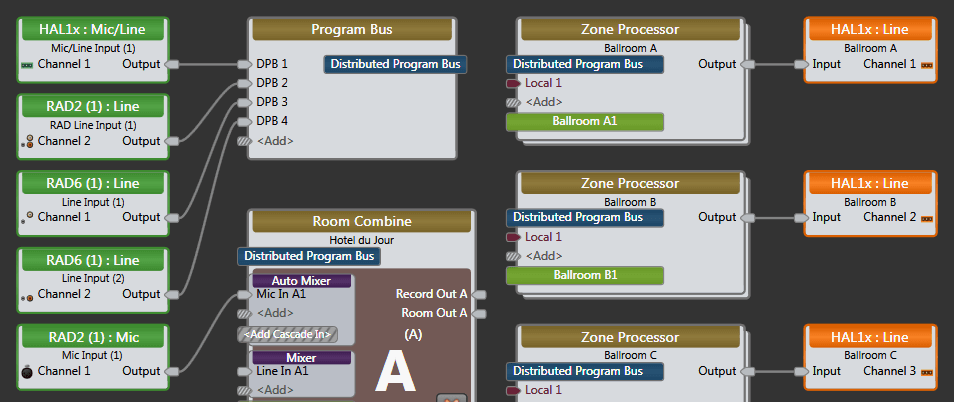
Paging Station and PAGER1 input DSP blocks automatically connect input page sources (lime green labels) to zones requiring paging.
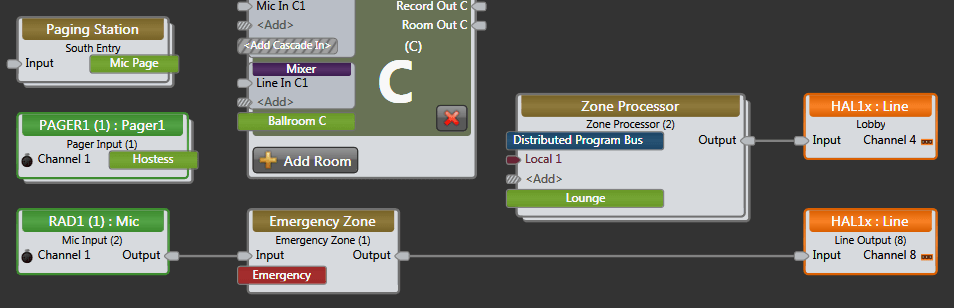
Thus, wiring from all page sources through the Paging Manager to all page zones – including rooms that combine – is automatic. The Paging Manager easily maps all page sources to any combination of zones when using the Paging Zone, Emergency Page, Zone Processor and Room Combine Processor blocks.
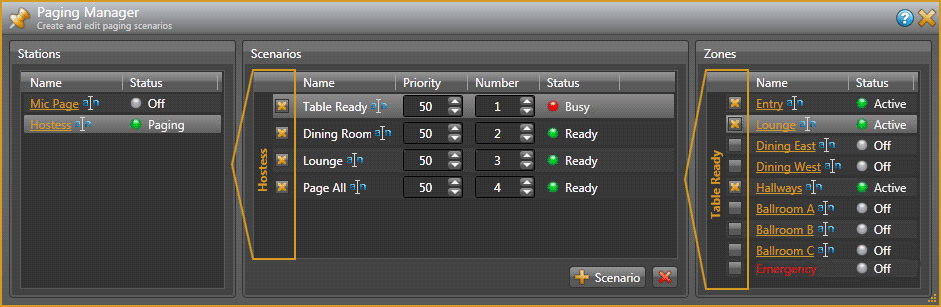
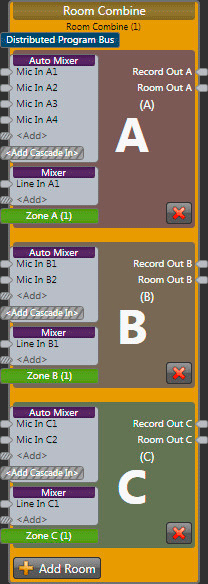
The Room Combine Processor supports custom wall layouts and auto-activation of independent room processors for each possible physical room as walls open and close. Control linking between Rane's Digital Remotes to wall open/close toggles and room volumes is exquisitely intuitive. Gain-share auto mix mics in combined rooms and separate the mix automatically as walls close. Use Rane's AM2 Automixer to gain-share with both in-room mics and wireless mics when cascaded into a HAL's room combine processor. This means AM2 mixers can be hot-swapped between locations for quick set up for head table discussions. Control links to Digital Remotes also combine and separate automatically as wall states change. No presets required. Easily change signal processing settings as walls open and close, automatically with Rane IR2 Infrared Wall Sensors.
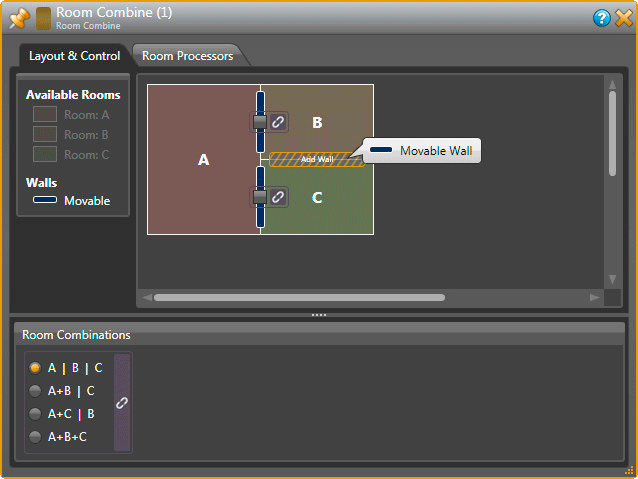
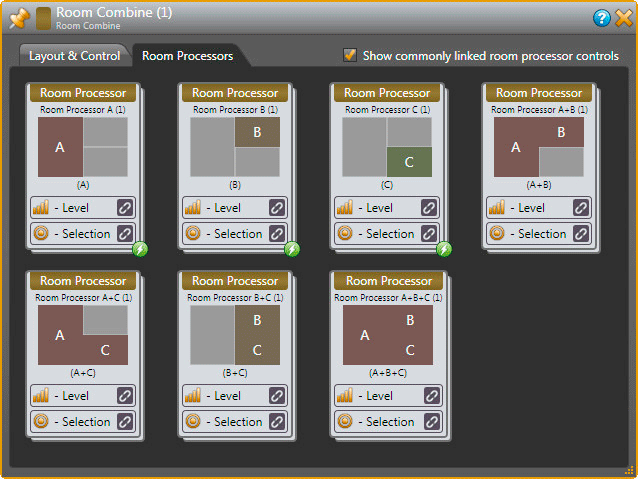
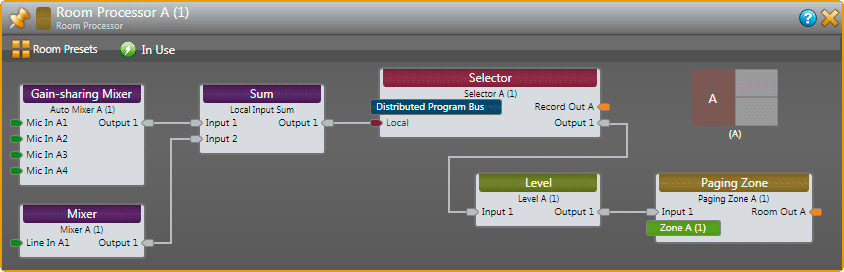
The Rane EXP7x Expander for the HAL1x provides 8 channels of full-featured, drag and drop Acoustic Echo Cancellation (AEC). Each channel of AEC can be added to any HAL1x system input and route to any Halogen DSP block, including the gain-sharing automixer, manual mixer, regular Room Combine block, and Conference Room Combine block. The Rane EXP7x in combination with HAL1x and Halogen software provides a conferencing solution including far more than high-performance AEC.
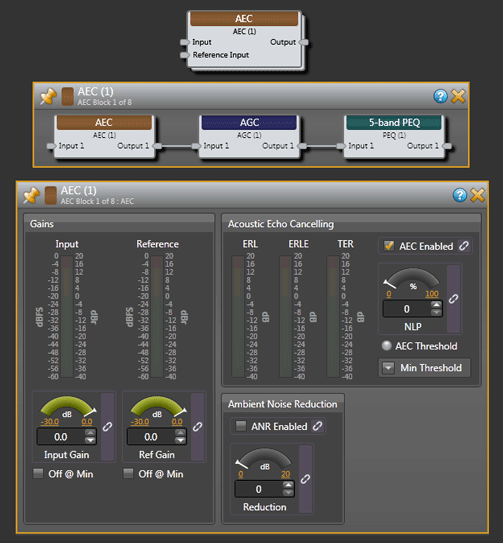
Because EXP7x AEC channels are not associated with a particular hardware input, preset recall can re-assign an AEC resource across inputs / rooms as required. Drag and drop AEC supports the typical one-AEC-per-microphone configuration. With optimum acoustics, mic and loudspeaker placement, or with rarely used mics (such as audience mics) it allows mixing more than one mic into a single AEC channel, significantly reducing cost.
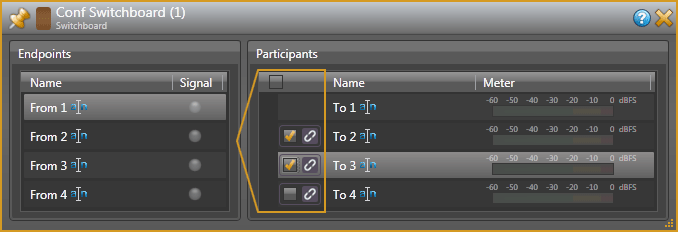
The Conference Switchboard block supports dynamic routing of Far End Audio sources. This block is useful when more than one room must share a single VoIP or Video Conference resource. It’s also useful when a room needs to access one or more remote rooms on a campus in order to include them in a conference. In some cases a combination of these scenarios is required.
The function of the Conference Switchboard could be accomplished using a standard matrix mixer, but that would require a user to avoid disallowed routing (like 1:1 or 2:2 etc.), and ensure that To and From Far End pairs are correctly wired. This Conference Switchboard simplifies the process.
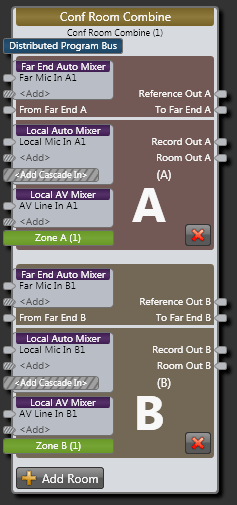
Conferencing in a room combine environment is a complex task without a specialized Room Combine Processor designed to handle room mix, far-end mix and AEC reference routing. Halogen's unique ability to do conferencing within a room combine scenario without complex wiring and routing makes it easy.
In order to get the best performance from an AEC application, the same signal processing parameters used to feed a room loudspeaker must be applied to the AEC reference signal as well. To simplify this process, special blocks that mirror the processing for room and reference channels include:
Halogen provides a highly integrated Conference Room Combine block that greatly simplifies conferencing in a room combine configuration. The block combines room sources, selects a proper reference, and sends audio to appropriate locations as rooms combine. It also provides support for maintaining a proper AEC Reference with local Voice Lift.
This block supports unique mixes from Record and Room outputs. An independent AEC Reference Output is provided for each room to accommodate various microphone locations and unique room processing outside the Conference Room Combine block. Also inherently provided in this block are support for background music selection and paging per room.
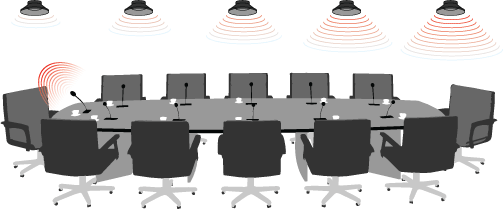
A boardroom application has a number of microphones with overhead sound reinforcement. In this type of system, sound reinforcement is typically strengthened and delay compensation added as a loudspeaker gets further from the original source.
In this scenario, if room acoustics are good, it is possible to use a single AEC processing block for more than one microphone by combining microphones in a common reinforcement zone. The drag-and-drop flexibility of EXP7x AEC blocks lets you add AEC to any Halogen system input.
In the drawing below, the red lines are the daisy-chained CAT5 expansion bus, the blue lines are CAT 5 to RADs from the HAL1x and EXP1x RAD Expander, and the yellow lines are shielded mic cable to analog inputs on the RADs, EXP5x Input Expander, and HAL1x. A complete description of a boardroom application is here.
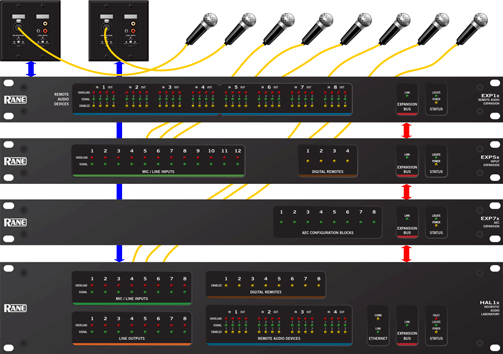
The HAL section in our Applications page has a list of systems sorted by HAL Multiprocessor. Each application is a separate page with a floor plan and wiring diagram. At the bottom you will find an associated Halogen Configuration file to download, which you can modify for your application and save to your computer. This is a great place to see how HAL can be configured for specific systems, and made easier to understand. We recommend you have Halogen installed so you can explore the configuration file.
Venue |
Category |
Problem Solved |
Location |
| Avera St. Luke's Hospital | Medical | Multifunction space with room combine | Aberdeen, South Dakota |
| Anglican Parish of Christ Church | HOW | Calgary, Alberta, Canada | |
| Wyndham Garden Amarillo Hotel | Hotel | Amarillo, Texas | |
| Kempinski Amman Hotel Annex | Hotel | Amman, Jordan | |
| Sheraton Amman Hotel Ballroom | Hotel | Ballroom | Amman, Jordan |
| Thermen Londerzeel | Hotel | Meeting rooms, gym, catering, BGM | Antwerp, Belgium |
| Cycle Scene | Fitness Center | Indoor cycling studio | Ashburn, Virginia |
| Melrose Ballroom | Nightclub | 8,000 sq ft event, concert, nightclub and performance venue | Astoria, New York |
| Benedictine College | Fitness Center | Gym and meeting rooms | Atchison, Kansas |
| Classic Center | Multipurpose | Athena ballroom and room combining | Athens, Georgia |
| Spanx | Corporate | 4-zone background music and noise masking | Atlanta, Georgia |
| Atlanta Athletic Club | Fitness Center | Room combine system | Atlanta, Georgia |
| Atlanta History Center | Theater | Theater and exhibition hall | Atlanta, Georgia |
| Ivan Kane's Kiss Kiss a Go Go | Nightclub | Club, lounge and restaurant | Atlantic City, New Jersey |
| Regent Hotel, Kingsford | Hotel | Australia | |
| Lone Star Steakhouse | Restaurant | Background music and paging | Australia |
| Caterpillar | Retail | Australia | |
| St. Paul's School for Girls | Education | Cafetorium and Gym | Baltimore, Maryland |
| Spirit Cruises | Nautical | Tour boat sound reinforcement and BGM | Baltimore, Maryland |
| VillaSport | Fitness Center | 7 acre, 87,100 sq. ft. club, spa & café with multizone BGM, paging & evacuation | Beaverton, Oregon |
| Hilton at Resorts World Bimini | Hotel | BGM and paging in pool, lobby, meeting rooms | Bimini, Bahamas |
| Radisson Blu Hotel | Hotel | Bloomington, Minnesota | |
| The Polo Club | Fitness Center | Spa, fitness and entertainment sports club | Boca Raton, Florida |
| Joe Fresh | Retail | Retail high-end clothes & beauty supplies | Broadway, New York City |
| Brown Deer Novak Family Fieldhouse | Fitness Center | Brown Deer, Wisconsin | |
| S&R Olympia | Sports Facility | Aquatic complex and restaurant | Bruges, Belgium |
| Calahoo Community Hall | Multipurpose | Calahoo, Alberta, Canada | |
| Spruce Meadows Congress Hall | Multipurpose | Calgary, Alberta, Canada | |
| Spruce Meadows Equestrian Park | Entertainment | Calgary, Alberta, Canada | |
| Northwest Sports Hub | Fitness Center | Music reinforcement & paging | Centralia, Washington |
| Boeing Company | Corporate | Conference Center room combine | Chantilly, Virginia |
| St. Clair College Thames Campus Healthplex | Fitness Center | Chatham, Ontario, Canada | |
| Craigleith Ski Club | Sports Facility | Lodge | Collingwood, Ontario, Canada |
| Toronto Ski Club | Sports Facility | Lodge | Collingwood, Ontario, Canada |
| Bilfinger Mauell | Corporate | Dillsburg, Pennsylvania | |
| Samrya Conference Room | Corporate | Conference Room | Doha, Qatar |
| Marriott Hotel Santo Domingo | Hotel | Dominican Republic | |
| Medical Office | Medical | Office room combine | Duncan, Oklahoma |
| Emerald Hills Aquatic and Wellness Centre | Sports Facility | Edmonton, Alberta, Canada | |
| Morinville Community Cultural Centre | Multipurpose | Edmonton, Alberta, Canada | |
| Sherwood Park RCMP and Enforcement | Government | Edmonton, Alberta, Canada | |
| Southgate Centre | Retail | Edmonton, Alberta, Canada | |
| Federal Way High School | Education | Gym and auditorium | Federal Way, Washington |
| Flint Islamic Center | HOW | Flint, Michigan | |
| Clwyd Theatr Cymru | Theater | Flintshire, Wales, UK | |
| Doubletree Hotel | Hotel | Meeting rooms and conference center | Fresno, California |
| Rozebroeken Sports Center | Sports Facility | Gent, Belgium | |
| Lewis and Clark Community College | Fitness Center | Haskell Sports Complex | Godfrey, Illinois |
| Gaylord Texas Resort | Hotel | Grapevine, Texas | |
| Dusit Thani Guam Resort | Hotel | Salons, Banquet, Ballroom and Gallery areas | Guam |
| Hartville Hardware | Retail | Retail: 330,000 square feet | Hartville, Ohio |
| Atlantis Water Park | Entertainment | Herzogenaurach, Germany | |
| Hope Inn Hotel | Hotel | Hindmarsh, Adelaide, Australia | |
| Bank of China | Corporate | Multi-use auditorium | Hong Kong |
| Huntington University | Education | Huntington, Indiana | |
| Arsenal Technical High School | Education | Career Tech Center | Indianapolis, Indiana |
| Marriott Courtyard | Hotel | Indianapolis, Indiana | |
| Scottish Rite Cathedral | Hotel | Large meeting hall with 3 zones | Indianapolis, Indiana |
| Red Mountain Resort | Medical | Multipurpose BGM and paging | Ivins, Utah |
| Jersey City Medical Center | Medical | Hospital and medical education | Jersey City, New Jersey |
| Kissimmee Utility Authority | Corporate | Boardroom | Kissimmee, Florida |
| CCH | Multipurpose | Multi-room meeting & banquet facility | Kuala Lumpur, Malaysia |
| Tropicana Conference Center | Multipurpose | Las Vegas, Nevada | |
| Ramada | Hotel | Leipzig, Germany | |
| University of Lethbridge | Education | Lethbridge, Alberta, Canada | |
| Burton Manor Banquet and Conference Center | Multipurpose | Livonia, Michigan | |
| The Broad Museum | Restaurant | Otium Restaurant BGM and paging | Los Angeles, California |
| The Line Hotel | Restaurant | BGM and paging in the Breakroom86 Speakeasy | Los Angeles, California |
| University of Louisville | Education | Student Recreation Center | Louisville, Kentucky |
| Hyatt Regency | Hotel | Louisville, Kentucky | |
| St. Peters Church | HOW | Madison, Wisconsin | |
| Malibu Presbyterian Church | HOW | Malibu, California | |
| Nobu Malibu | Restaurant | BGM and paging | Malibu, California |
| Eduardo Gomes International Airport | Airport | BGM and paging | Manaus, Brazil |
| SM Congress Hall | Multipurpose | Meeting hall | Manitoba, Canada |
| Marriott Courtyard | Hotel | Mankato, Minnesota | |
| Pan Am Centre | Sports Facility | Pool Center & Soccer Stadium | Markham, Ontario, Canada |
| Hilton Marco Island Beach Resort | Hotel | Multifunction, paging, BGM | Marco Island, Florida |
| Sanctuary Lakes Hotel | Hotel | Function rooms | Melbourne, Australia |
| Cafe Hollander | Restaurant | 6-zone multisource BGM and paging | Mequon, Wisconsin |
| Palmas Del Sol Retirement Community | Multipurpose | Ballroom, pool, patio BGM and paging | Mesa, Arizona |
| Castle De Wildt | Multipurpose | Wild game auction house | Modimolle, South Africa |
| Complexe Sportif Guimond | Sports Facility | Hockey arena sound | Montreal, Quebec, Canada |
| Isatis Sport St. Constant | Sports Facility | Hockey arena sound | Montreal, Quebec, Canada |
| Les 4 Glaces Brossard | Sports Facility | Hockey arena sound | Montreal, Quebec, Canada |
| Sportplex de l'Énergie | Sports Facility | Hockey arena sound | Montreal, Quebec, Canada |
| Abercrombie & Fitch | Retail | Clothes store (serious SPL & cologne) | Mulitple locations worldwide |
| Hollister | Retail | Clothes store (young adults) | Mulitple locations worldwide |
| Ikea | Retail | Mulitple locations worldwide | |
| Victoria's Secret | Retail | Clothes store (lingerie) | Mulitple locations worldwide |
| Main Event | Entertainment | Bowling, laser tag, restaurant, bar, events, paging with AMX touchscreen control | Multiple USA locations |
| Aritzia | Retail | Retail “boom & sizzle” for high-end women’s clothes. Equipment rack visible in store. | Multiple USA locations |
| BJ's Restaurant & Brewhouse | Restaurant | BGM and paging | Multiple USA locations |
| Great Wolf Lodge | Hotel | Family fun center, meeting rooms. BGM and paging | Multiple USA locations |
| Nordstrom | Retail | Upgrades to BGM and paging systems | Multiple USA locations |
| Country Music Hall of Fame | Entertainment | Event Hall (live stage with building distribution) & Theater (opera house) | Nashville, Tennessee |
| Barbagallo Raceway | Sports Facility | Neerabup, Wanneroo, Australia | |
| Ho Chunk Casino | Casino | Nekoosa, Wisconsin | |
| Canada Bay Club, Five Dock | Nightclub | New South Wales, Australia | |
| Adoro Lei Pizzeria | Restaurant | High-end BGM and DJ system with 8 channels serving 3 zones. | New York City |
| Eataly at 4WTC | Restaurant | BGM and paging | New York City |
| Fogo de Chão (W. 53rd St.) | Restaurant | Brazilian Steakhouse multizone BGM | New York City |
| Four Seasons Hotel New York | Hotel | BGM and paging | New York City |
| Django Jazz Club | Entertainment | Club sound system in the Roxy Hotel | New York City |
| Sen Sakana | Restaurant | BGM and paging | New York City |
| The Hall MP Brooklyn | Restaurant | Live performance, BGM and paging | New York City |
| Hornblower Cruises | Nautical | Niagara Falls, Ontario, Canada | |
| Embassy Suites | Hotel | Niagara Falls, Ontario, Canada | |
| St. Lawrence Martyr Catholic Church | HOW | Sanctuary | North Highlands, California |
| Oklahoma City University School of Law | Education | Classroom multimedia, voice-lift /sound reinforcement, portable AV carts | Oklahoma City, Oklahoma |
| Olathe North High School | Education | Olathe, Kansas | |
| Hyatt Regency Grand Cypress | Hotel | Orlando, Florida | |
| Loews Royal Pacific Resort Hotel | Hotel | Orlando, Florida | |
| Gatineau Golf and Country Club | Sports Facility | Ottawa, Quebec, Canada | |
| Movati Athletic Kanata | Fitness Center | Ottawa, Quebec, Canada | |
| Marriott Singer Island | Hotel | BGM and paging in meeting rooms | Palm Beach, Florida |
| St. Francis Xavier | HOW | Church | Parkersburg, West Virginia |
| Parkplace Healthcare | Medical | BGM and paging | Parkplace, Florida |
| Pebble Beach Resort | Hotel | BGM and paging | Pebble Beach, CA |
| Philadelphia Country Club | Restaurant | BGM and paging in restaurant, bar and meeting rooms | Philadelphia, Pennsylvania |
| Phoenix Theater | Entertainment | Bar and Lounge | Phoenix, Arizona |
| Gatsby's | Restaurant | BGM with staff web control from phones and tablets | Pottstown, Pennsylvania |
| Port Colborne Centre | Multipurpose | Port Colborne, Ontario, Canada | |
| Burncycle PDX | Fitness Center | Health Club | Portland, Oregon |
| Portland Expo Center | Multipurpose | Portland, Oregon | |
| Ridgefield High School | Education | Ridgefield, Washington | |
| Portofino Italian Bistro | Restaurant | Québec City, Quebec, Canada | |
| Stout Brothers Irish Pub | Restaurant | iPad control in pub | San Rosa, California |
| Baths Hall | Entertainment | Performance Theatre | Scunthorpe, England |
| Seattle Hebrew Academy | Education | Seattle, Washington | |
| Red Lion Hotel | Hotel | Ballrooms & break out rooms | Seattle, Washington |
| Alexis Hotel Seattle | Hotel | Room Combine in meeting rooms | Seattle, Washington |
| University Presbyterian Church | HOW | Geneva Hall with room combining, Calvin Lounge 80-person worship room | Seattle, Washington |
| Southeastern Regional Vocational Technical High School | Education | Cafeteria and Gym sound systems | South Easton, Massachusetts |
| West Side Christian Church | HOW | Springfield, Illinois | |
| The Dali Museum | Museum | Exhibit sound system | St. Petersburg, Florida |
| Perkins Park Club | Nightclub | Stuttgart, Germany | |
| Collège Boréal | Education | Cafeteria and Theater sound systems | Sudbury, Ontario, Canada |
| Salt House Restaurant | Restaurant | Steakhouse: zoned background music with simple control | Sydney area, Australia |
| Tacoma Community College: H.C. “Joe” Harned Center for Health Careers | Education | Multimedia classroom AV with mics, blu-ray, AV carts, assisted listening feed | Tacoma, Washington |
| Gorrie Elementary | Education | School gym and multipurpose | Tampa, Florida |
| St. Mary's Parish | HOW | Tarzana, California | |
| A3 Restaurant | Restaurant | BGM and paging | Toronto, Ontario, Canada |
| Aga Khan Museum | Museum | Toronto, Ontario, Canada | |
| Alo Restaurant | Restaurant | BGM and paging | Toronto, Ontario, Canada |
| Bar Raval | Restaurant | Spanish pinxtos bar BGM and paging | Toronto, Ontario, Canada |
| Biosteel Centre | Sports Facility | Basketball gym for the Toronto Raptors of the NBA | Toronto, Ontario, Canada |
| Bosk | Restaurant | BGM and paging | Toronto, Ontario, Canada |
| Brooklin High School | Education | Toronto, Ontario, Canada | |
| Cicchetti Ristorante | Restaurant | BGM and paging | Toronto, Ontario, Canada |
| Faith Sanctuary Pentecostal Church | HOW | Toronto, Ontario, Canada | |
| FirstOntario Credit Union | Corporate | Hamilton branch | Toronto, Ontario, Canada |
| Fresh On Spadina | Restaurant | BGM and paging | Toronto, Ontario, Canada |
| Indigo Bookstore at CF Sherway Gardens | Retail | Toronto, Ontario, Canada | |
| International Centre | Multipurpose | Convention center | Toronto, Ontario, Canada |
| Ismaili Centre | HOW | Toronto, Ontario, Canada | |
| Mattamy National Cycling Centre | Sports Facility | Milton velodrome | Toronto, Ontario, Canada |
| Momofuku Noodle Bar | Restaurant | BGM and paging | Toronto, Ontario, Canada |
| Montecito | Restaurant | BGM and paging | Toronto, Ontario, Canada |
| Oliver & Bonacini Café Grill | Restaurant | BGM and paging | Toronto, Ontario, Canada |
| Pizza Libretto | Restaurant | BGM and paging | Toronto, Ontario, Canada |
| Porchetta & Co. | Restaurant | BGM and paging | Toronto, Ontario, Canada |
| Pravda Vodka Bar | Restaurant | BGM and paging | Toronto, Ontario, Canada |
| Roy Thompson Hall | Theater | Toronto, Ontario, Canada | |
| Richmond-Adelaide Centre | Retail | Toronto, Ontario, Canada | |
| Sony Music Entertainment Canada | Corporate | Boardroom | Toronto, Ontario, Canada |
| Tim Hortons Field | Sports Facility | Stadium | Toronto, Ontario, Canada |
| Toronto Football Club Kia Training Ground & Academy | Sports Facility | Training facilities: Zoned global and local music, paging and control | Toronto, Ontario, Canada |
| Urban Post Production | Corporate | Video production | Toronto, Ontario, Canada |
| Welland Pan Am Flatwater Centre | Sports Facility | Toronto, Ontario, Canada | |
| York Lions Stadium | Sports Facility | Toronto, Ontario, Canada | |
| PG&E Vacaville ETEC | Multipurpose | Corporate meeting hall | Vacaville, California |
| A&W Corporate Head Office | Corporate | Vancouver, BC, Canada | |
| Bohdi Meditation | Multipurpose | Vancouver, BC, Canada | |
| Chambar | Restaurant | BGM and paging | Vancouver, BC, Canada |
| Crofton House School | Education | Vancouver, BC, Canada | |
| Dun & Bradstreet Cloud Innovation Centre (Stytch) | Corporate | Vancouver, BC, Canada | |
| Elements Casino | Entertainment | Vancouver, BC, Canada | |
| Hard Rock Casino | Entertainment | Vancouver, BC, Canada | |
| Holiday Inn Hotel and Suites Surrey East | Hotel | Vancouver, BC, Canada | |
| Lululemon Athletica | Retail | Multiple zones with employee controls | Vancouver, BC, Canada |
| Marriott Pinnacle Downtown | Hotel | Banquet facility with room combining | Vancouver, BC, Canada |
| Real Estate Board of Greater Vancouver | Corporate | Vancouver, BC, Canada | |
| Richmond Ice Arenas | Sports Facility | Hockey arena sound | Vancouver, BC, Canada |
| River Rock Casino Resort | Hotel | Vancouver, BC, Canada | |
| Saje Natural Wellness | Retail | Vancouver, BC, Canada | |
| THNK School of Creative Leadership | Education | Vancouver, BC, Canada | |
| Campell River and Comox Valley Hospitals | Medical | Vancouver Island, BC, Canada | |
| Cowichan Aquatic Centre | Sports Facility | Pools and activity areas | Vancouver Island, BC, Canada |
| Hawthorn Middle School North | Education | Gymnasium and auditorium | Vernon Hills, Illinois |
| Clipper Vacations | Nautical | Ferry navigation terminal sound system | Victoria, BC, Canada |
| Crystal Pool and Fitness Centre | Sports Facility | Victoria, BC, Canada | |
| Oak Bay Beach Hotel | Hotel | Victoria, BC, Canada | |
| Floyd E. Kellam School of Music | Education | Auditorium & Music Lab classrooms | Virginia Beach, Virginia |
| Movati Athletic Waterloo | Fitness Center | Waterloo, Ontario, Canada | |
| Sur Restaurant & Bar | Restaurant | West Hollywood, California | |
| Wethersfield High School | Education | Auditorium sound reinforcement | Wethersfield, Connecticut |
| Araxi Restaurant | Restaurant | BGM and paging | Whistler, British Columbia, Canada |
| Martha's Country Bakery | Restaurant | Live performance, BGM and paging | Williamsburg, New York |
| Williamsburg Landing | Multipurpose | Retirement home center | Williamsburg, Virginia |
| Windsor International Aquatic and Training Center | Sports Facility | Windsor, Ontario, Canada | |
| Club Regent | Entertainment | Casino and event center | Winnipeg, Manitoba, Canada |
| La Roca | Restaurant | BGM and paging | Winnipeg, Manitoba, Canada |
| St. Alphonsus Roman Catholic Church | HOW | Winnipeg, Manitoba, Canada | |
| St. Gerard Parish | HOW | Winnipeg, Manitoba, Canada | |
| Yukon Government Court Services | Government | Whitehorse, Yukon Territory | |
| Pacific Northwest University | Education | 300 student combinable classroom | Yakima, Washington |
| Vakko in the Zorlu Shopping Mall | Retail | BGM and paging in the “Neiman Marcus” of Turkey | Istanbul, Turkey |
These help files are installed on your computer with Halogen. If you prefer not to install Halogen now, the complete and current Help is online here for desktops and laptops:
Small screen? The complete and current Help is online here for mobile devices and phones:
Each HAL1x, HAL2, HAL3s or HAL4 unit is shipped with the HAL System Install Guide that covers all accessory units.
• Heuristic Audio Laboratory (HAL)® • HAL and Halogen are trademarks of Rane Corporation • Dante is a trademark of Audinate Pty Ltd. • Audinate is a registered trademark of Audinate Pty Ltd. • AMX® and the AMX logo are registered trademarks of AMX • Stardraw Control is a trademark of Stardraw.com Ltd. • Crestron® is a registered trademark of Crestron Electronics, Inc. • Decora® is a registered trademark of Leviton • Windows® is a registered trademark of Microsoft Corporation in the United States and other countries. • Apple, Mac, Macintosh, iTunes, Safari, QuickTime, GarageBand, and OS X are registered trademarks of Apple Inc., registered in the U.S. and other countries.
Note: this video was made during the HAL1 days, before the HAL1x expansion bus, before many RADs and DRs existed, before web controls, etc.