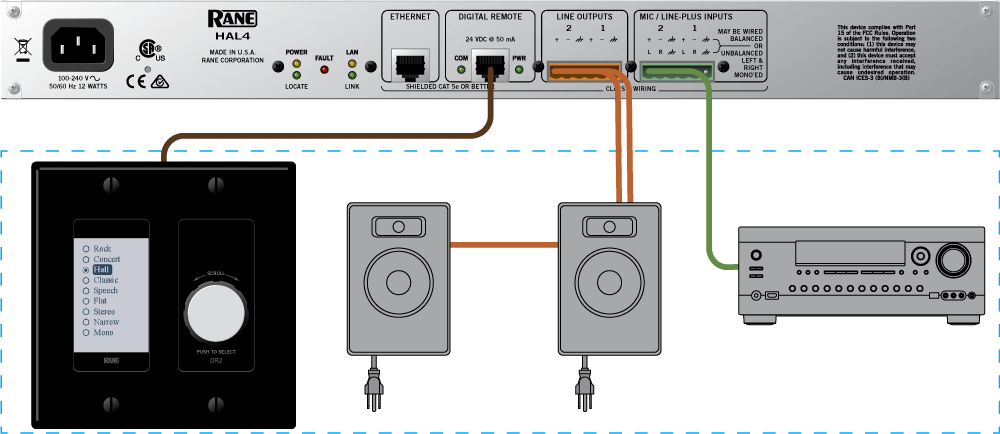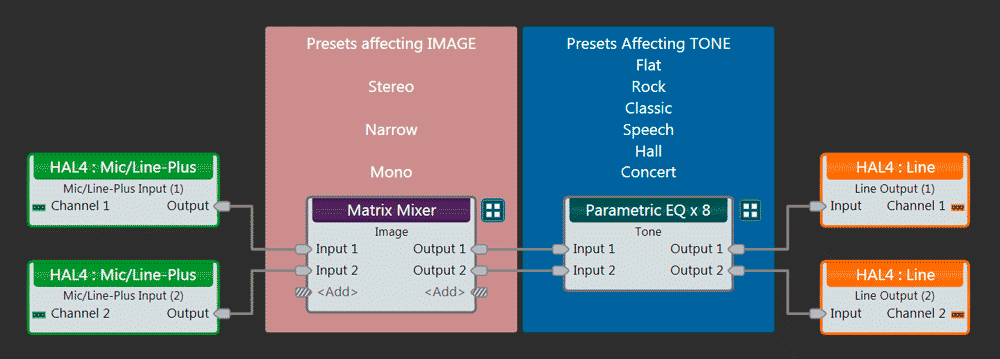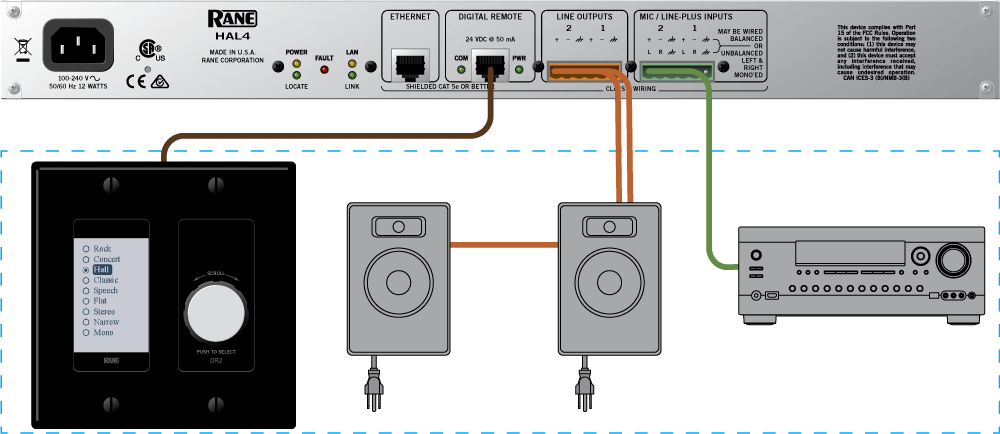Stereo with Imaging and Tone Presets using a HAL4
This configuration allows either a DR2 wall remote, or controls accessible from any web browser on any device, to choose presets for stereo imaging (left and right spread) and tone contours to fit different audio sources. This is ideal for multipurpose rooms when different EQ curves are needed for different performances, background music, foreground music of different genres, or plain speech.
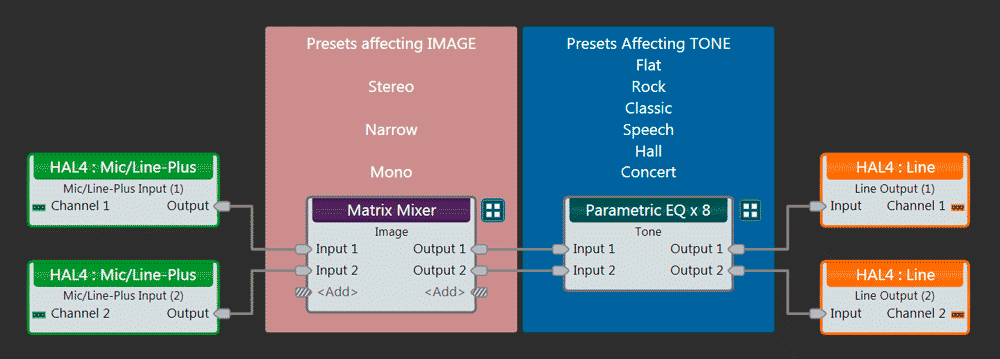
This configuration uses nine Command Presets to change settings in the Matrix Mixer block named Image and Parametric EQ block named Tone.
Three presets affect the Matrix, six affect the Tone.
IMAGE presets change the routing of stereo signal, with three choices:
Stereo,
Narrow, and
Mono.
- Stereo is simply left signal routed to left output and right signal routed to right output.
- Narrow is similar, but blends some right content into left output and some left content into right output.
- Mono is pure summed left and right fed equally to left and right outputs.
TONE presets change equalization settings to provide different tonal compensation: Flat,
Rock,
Classic,
Speech,
Hall and
Concert.
- All presets apply varying degrees of boost and cut. All presets and each parameter within them may be adjusted as desired.
Note: Speech setting engages 12 dB/Oct. (2nd-order) Low-cut and High-cut filters, with frequencies of 250 and 7000 Hertz respectively.
To change settings or update a preset:
- In the Processing map, click on the Presets button at top left of screen (just below the New button).
- Click on the Command tab.
- Click the Assert button for the specific preset you want to change.
- Make the desired changes, e.g., more boost in the TONE block.
- Next to the Assert button you pressed, click on the yellow text for the name of the preset, e.g., Rock.
- After the Preset window opens for the given selection (Rock in this example) click the Update button (not the Update All).
- Close all windows, then check your settings and results.
- Repeat process to append any other settings.
When only web controls will be used, eliminate the DR2 by clicking on the Hardware tab (at top right of screen) then right-click on the device named "This remote is OPTIONAL". Choose Delete to remove.
To see or edit the web controls, click the Control Systems button (under the Save button) and choose Web Controls. Here, any button can be edited by double-clicking on it. To test in a browser, click the Test button at the bottom of this screen.
This system contains:
- (1) HAL4 Multiprocessor
- (1) DR2 Remote in the room OR any smartphone, tablet or laptop with a web browser.
- The system can use either powered speakers or amplifiers and speakers.
- Optional Windows® PC running Halogen may be used to fine-tune volumes and parametric EQ settings.